POS Login Screen
pos.titank12.com
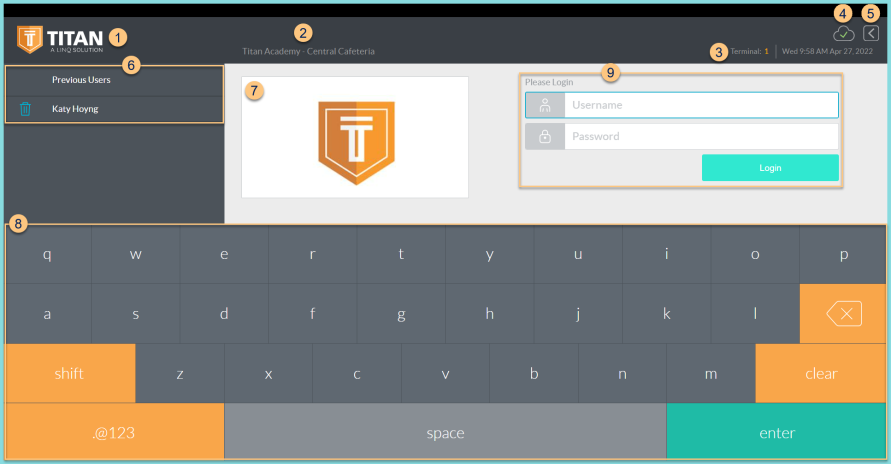
-
TITAN Logo - click to enter full screen mode
-
Notice the District Name and Cafeteria Name
-
Notice the Terminal Number, Date, and Time
-
Cloud Icon - notice the status of the cloud icon
Green Check - connected to cloud
Gray Dash - not connected to cloud
Red Number - number of transactions saved in browser for communication when connection returns -
< - click to return to the previous screen (non-functional on this screen)
-
Previous Users - notice the last 5 users to log in. Click to populate the Username field.
-
District Logo - notice the district logo
-
Keyboard - use the touchscreen to type in lieu of a physical keyboard. Note: click the bottom left corner of the ABC/.@123 button to access the Developer Menu
-
Username, Password - enter the username and password. Click login to be redirected to the POS Home Screen.